Libraries
Online Orientation Checklist
You are a Leatherneck!
Fun Fact: Through an act of Congress, Western Illinois is the only public school in the U.S. that has permission through the Department of the Navy to use the United States Marine Corps official seal, mascot (the bulldog) and nickname, The Fighting Leathernecks. For more about our traditions, visit http://www.wiu.edu/about/traditions.php
Now that you have been accepted to Western Illinois University General Studies Degree, there are a few things you need to be sure to do. Follow this step-by-step guide.
 Step 1 - Activating Your Student Accounts
Step 1 - Activating Your Student Accounts
You have 2 student accounts that will be your navigational tools through your Western education: ECom and STARS.
Your ECom Account
Before you can login to WIU Email or WesternOnline, you must activate your ECom account.
- Visit www.wiu.edu/activate
- 'Account Activation' screen will prompt you for your;
- Ecom username: This is the username received in your enrollment packet or from your department.
- WIU ID Number: Do not include spaces/dashes. This number is included in your enrollment packet or available from your department.
- Birth date: Note the format: YYYYMMDD
- ECom Password: Enter a new ECom password. It must contain at least 2 letters and at least 1 number. Refer to Password Policy.
-
Security Questions
- Click 'Submit' to process your info.
- You should see a confirmation message that your password was successfully changed.
- NEVER share your password or allow another person to log in as yourself as it is a violation of the university policy.
Trouble with your password? Log into wiu.edu/reset/ to reset your password. For more information about passwords, visit http://www.wiu.edu/university_technology/accounts_and_access/passwords.php
Your Student/Alumni Records System (STARS) Account
STARS is available in the "myWIU" pulldown menu at the top of every WIU webpage.
The Student/Alumni Records System (STARS) provides students, alumni, and employees with access to their university records from 3:00 a.m. to midnight (CST), seven days a week.
HOW TO SIGN ON
- WIU ID Number: Enter your nine-digit WIU ID Number.
- Password: The first time you access STARS, your password will be your month, day and full year of birth (mmddyyyy). For example, if you were born on January 5, 1994 then your PIN will be 01051994. You will then be required to change your password. DO NOT GIVE YOUR PASSWORD TO ANYONE!
- New Password: Enter an 8 character password (must be 12 characters after June 25, 2024) that you will remember easily. New password must be exactly 8 characters, and must contain at least 1 letter and 1 number (must be 12 characters after June 25, 2024). Refer to Password Policy.
- Verify Password: Re-enter your new 8 character password.
- Personal Identification Update: You will be required to enter two personal identification questions and answers. This information will be used to verify your identity if you forget your password. It is important that you select questions with brief, easy to type answers that only you would know. Click [Enter] to continue.
Where do I find the links to use my Email, STARS, and WesternOnline accounts? Look for the purple menu bar across the top of the WIU webpage. Hover over the "myWIU" option to display the drop down choices and select from: Email, WesternOnline, STARS, WIUP, Leatherneck Link, Password & Account Self-Service, or Zoom.
 Step 2 - Contact Your Academic Advisor and Schedule an Appointment
Step 2 - Contact Your Academic Advisor and Schedule an Appointment
Make an Appointment Today!
One of the ways WIU implements its core values is by offering professional advisors. The Advisors are trained and experienced in advising and committed to it full time. WIU General Studies Degree students appreciate the professional attention to their unique individual needs.
Please note: The BGS degree does not have advisor registration holds making it possible for students to register on their own at their earliest opportunity. However, BGS advisors can save you time and tuition dollars by guiding you to courses that allow you to graduate in the shortest possible time.
 Step 3 - Financial Matters
Step 3 - Financial Matters
Refer to Appropriate Offices

Regardless of financial need, all students are encouraged to submit the free FAFSA application found online at Federal Student Aid (FAFSA)
 Step 4 - Select & Register For Classes
Step 4 - Select & Register For Classes
Find What You Need
Use STARS to search for your courses & register soon after your early registration time.
NOTE: Continue to monitor STARS course search following early registration as online course offerings continue to be added.
 Step 5 - Ordering Your Textbooks
Step 5 - Ordering Your Textbooks
Find Out How
Online:
Order your textbooks online directly from the WIU Union Bookstore at bookstore.wiu.edu
.
Textbook Rental:
Rental options are also available through the WIU Union Bookstore. Use the Textbooks tab to select Buy/Rent Textbooks. Follow the course selection steps to review the buy or rental options for your courses.
Textbook Scholarships/Awards:
Order your textbooks online or call the Bookstore at (309) 298-1931. More information available at the Bookstore's Financial Aid Book Award Information webpage.
 Step 6 - Accessing Online Coursework
Step 6 - Accessing Online Coursework
About WesternOnline
Where do I find my online course?
- Students MUST first activate their WIU Email account in order to log in to any online courses.
- All online courses are accessed via WesternOnline.
- A link to WesternOnline is also available from the "myWIU" option on the WIU Home page.
- Login requires the student ECOM user name and the 12 digit password created for the student Email account.
- Enter the specific course web site by clicking on the appropriate link in the “My Courses” area of the page.
- Contact the u-Tech Support Center at (309) 298-8324 (298-TECH) if you have any problems accessing your course.
- Contact course instructor with any questions related to specific course requirements and responsibilities.
When will my online course start?
- Most online courses begin the first week of the term and end the last week of the term unless otherwise noted as Irregular ("IRR").
- You can find this information on STARS. Most courses will NOT appear on your WesternOnline website until the first week of the term.
Will I have to come to campus to take exams?
- No, online courses do not require students to come to campus to take exams.
- Exam specifications can be found in the course syllabus which is available on the course website on the first day of the course. Students wishing to obtain this information prior to the first day are advised to email the instructor. Some courses require that the exams be proctored using the Respondus LockDown Browser and Monitor. Read more about online exams from https://www.wiu.edu/citr/home/online-exams/index.php.

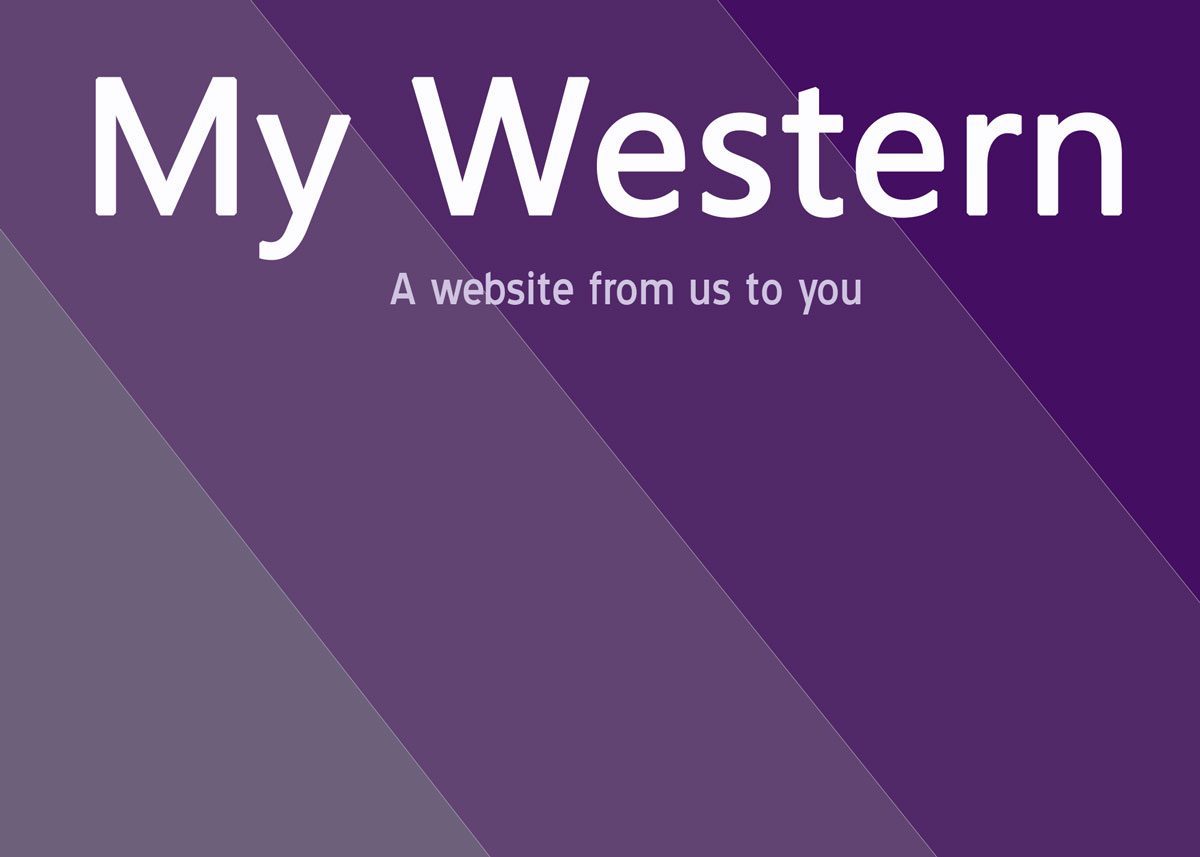
Connect with us: